FAQ
Supported platforms
The full list of supported platforms for both Fuse and exports can be found here.
General tips
Upgrading Fuse
- When you have upgraded Fuse since the last time you built a project, clean the project before building (run
uno cleanin a terminal in the project folder).
Logs
When investigating issues it's often useful to check the logs written by Fuse and the editor plugins. These can be be found in:
- macOS:
~/.fuse/logs - Windows:
%LOCALAPPDATA%\fuse X\logsor%LOCALAPPDATA%\Fusetools\Fuse\logs(legacy)
Why does Text.Padding not add padding to my text?
Padding applies to the children of an element. The text is part of the <Text> element itself, not a child of it. If you want padding around a piece of text, put Padding in the containing element instead:
<Panel Padding="10" Color="#9f9" Alignment="Center">
<Text Alignment="Center" Value="text" />
</Panel>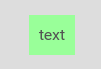
(Removing Padding from the <Panel> above, and setting Margin on the <Text> instead has the same effect).
Connection issues
A network error occurred
You get a message saying fuse: A network error occurred: Could not resolve host '<your hostname>' Please check your network setup and try again.
Solution
There is an issue with your network. Try doing ping $(hostname) in a terminal. If you get an error message, you have to fix your network setup before you continue.
FailedToConnectToDaemon
You get a stack trace with FailedToConnectToDaemon somewhere in it
Solution
- First, try to stop the Fuse daemon.
- Windows: Right click on the Fuse icon in the tray, click "Exit"
- macOS: Control-click on the Fuse icon in the menu bar, click "Quit"
- A fresh daemon will then start automatically the next time you interact with Fuse.
- If that did not help, please try running
fuse kill-all. This will terminate all running Fuse processes. - If that did not help, please try logging out of and back in to Windows / macOS.
- If that did not help, please try to reboot your computer.
Preview - Failed to connect
While previewing on an iOS or Android device, you get the message "Failed to connect"
Solution
- Make sure your device has WiFi enabled
- Make sure your device is connected to the same WiFi as the computer running Fuse
- If your computer is running a firewall (such as Windows Firewall), make sure Fuse is allowed to accept incoming connections
- If you have tethering enabled on your Android device (sharing the mobile network over USB), try disabling it
- If you still have the problem, quit Fuse from the tray / menu bar icon and re-start Fuse
Cannot preview or export to Android
Symptoms
- The Android build gets stuck at "Trying to uninstall existing version of APK"
- The build finishes with "ERROR: No android devices found."
Solution
- Check that the device is connected with a USB cable
- Check that usb debugging is enabled on your device. Doing this can differ between different devices and OS versions so you may have to search for the specific instructions for your device, but the second point here is a good place to start
- Check that your device shows up when running
uno adb devices - If you are on Windows you should check that you have the latest USB drivers for your device. Read more about this here
Cannot build for iOS
Symptoms
- The iOS build stops at
Code Sign error: No code signing identities found: No valid signing identities (i.e. certificate and private key pair) were found.
Solution
- Start Xcode
- Create a new, blank iOS project and try to build it
- When the error dialogue with
No provisioning profiles matching an applicable signing identity were found.appears, clickFix Issueand let the wizard complete - Close Xcode
- Now re-run your build/preview from Fuse
Sublime plugin does not work
Symptoms
- You get the message "Error loading: Packages/Fuse/UX.tmLanguage"
- You don't get syntax highlighting in Sublime
Solution
- Open the dashboard, click "Sublime Text Setup" and follow the wizard.
- Make sure that Sublime Text is installed in its default location,
/Applications/Sublime\ Text.app - If that didn't work, delete the files staring with
Fusein%APPDATA%\Sublime Text 3\Installed Packages(Windows) or~/Library/Application Support/Sublime Text 3/Installed Packages(macOS), and try the wizard again.
Sublime plugin doesn't find Fuse
Symptoms
- You get the message "Fuse could not be found"
Solution
- Make sure Fuse is installed
- If Fuse was recently installed, try to restart Sublime
- Make sure Fuse is in path. Our installer should take care of this, to verify, open a command line, run
fuse --version, and check that it prints the Fuse version - If the previous step does not work, log out and in again and try again
- If Fuse still can't be found by Sublime or on the command line, and you are on Windows, our installer probably failed to update the
PATHenvironment variable. Try adding<user directory>\AppData\Local\Fusetools\Fuse\App\BintoPATH, where<user directory>is typicallyC:\Users\<your username>.
My Uno code is not run/updated in preview
Symptoms
- Changes to your Uno code is not reflected in preview
- Your Uno code is not executed in preview
Explanation
- Unlike UX/JavaScript, Uno-code is not refreshed when you save and auto-reload preview, you'll have to rebuild your app. Use the Preview menu, or the keyboard shortcut listed there.
- In addition, any Uno-code you have in
ux.unofiles is not run at all in preview. - All in all, it can be easier to work with Uno code through
uno buildthan through preview. A better solution for this is coming soon.
Preview says "Oops! Something went wrong here"
When previewing your app, the "Oops! Something went wrong here" screen appears.
Solution
- Refer to the log view at the bottom of the Fuse window.
Local preview does not start on Windows
If the console output contains GL_VERSION: 1.1.0 and GL_RENDERER: GDI Generic the problem is most likely missing / outdated OpenGL drivers. Upgrade to the most recent drivers for your graphics adapter and try again.
This problem can also be triggered by driver issues under Windows 10 specific to the Intel HD Graphics 2000 / 3000 / 4000 graphics adapters. In this case you will not be able to do local preview with instant updates, but we can still test your app on the PC by doing a regular build: uno build --run
We can of course also still use preview on Android and iOS devices.
How to report a bug
If you think you've found a bug, we would appreciate you letting us know by submitting issues at the fuselibs github repository.
The more information we have on an issue, the easier it is for us to solve it. Here is a recommended list of information you should try to include in your bug reports.
- What version of Fuse are you using? Run
fuse --versionin your terminal/cmd and copy the output. - Your operating system and its version.
- If you are testing on a mobile device - which device is it and which OS version does it run?
- On which targets does your issue occur; for example if you're testing on both Android and iOS, does your issue manifest on both platforms?
- See if your issue is triggered both in preview and when exporting a build:
- Local preview - run
fuse preview - Device preview - run
fuse preview iosorfuse preview android - Export build - run
uno build iosoruno build android
- Local preview - run
- A link to a minimal reproduction project and instructions on how to trigger the bug (be specific).
- If the repro case is quite small, you can paste your code in the issue description.
- Try to make the project as small as possible; only include the code that is needed to make the issue manifest.